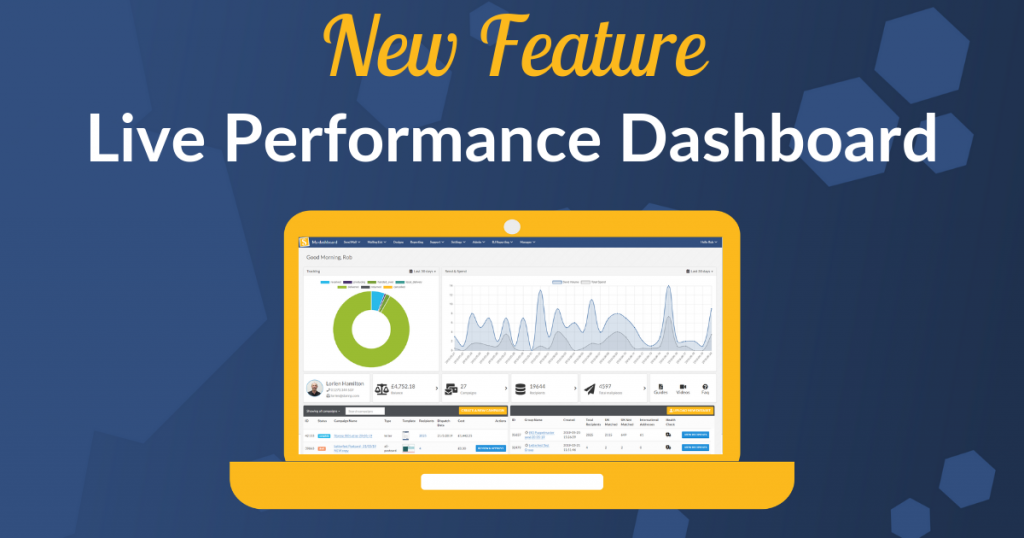
Here at Stannp.com we are always working to improve our customer experience and develop new features to help you get the most out of our platform.
We’ve just launched a new live performance dashboard, so now you can see all of the important information about your Stannp account on a single page, like this;
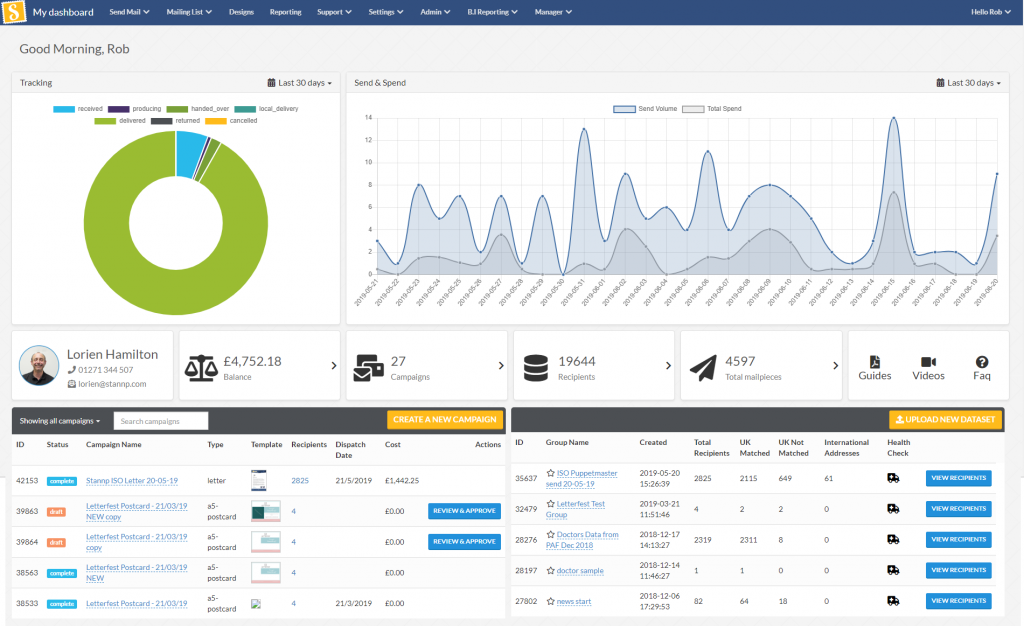
Top Section
The top section shows your account performance. The graphs default to last 30 days, or you can use the drop down menus to select a different timescale.
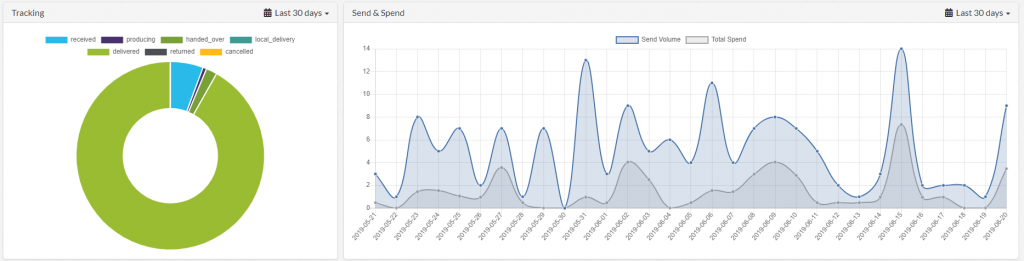
The circular graph on the left shows the tracking status of your mail; if you hover over any of the segments it will tell you how many mail pieces are included in the data.
The line graph on the right shows your send numbers (volume) and spend value over time. You can select /deselect either category by clicking the name at the top of the graph.
Middle Section
The Middle section shows the current status of your account.

On the left you have details of your Stannp account manager, who is your first point of contact with Stannp if you have any questions, queries, ideas, suggestions etc.
Next you can see the current balance on your account. If you want to top up your balance, just click on the box and it will take you straight to the top up page.
The third box shows you how many campaigns you have sent to date. If you want more detail, clicking the box will take you to your campaigns page to show you all of your campaigns to date.
The fourth box shows you the total number of recipients you currently have data for on your account. Clicking the box takes you to your recipients page, where you can see and manage all of your recipient groups.
The next box shows the total number of mail pieces you have sent to date. clicking the box takes you to your reporting page, where you can find details for every item sent.
On the right hand side is a box with various options to help you learn about the features of our platform and get the most out of our campaigns. The three icons take you to our support guides, support videos, and our FAQ page.
Bottom Section
The Bottom section shows your most recent account activity.
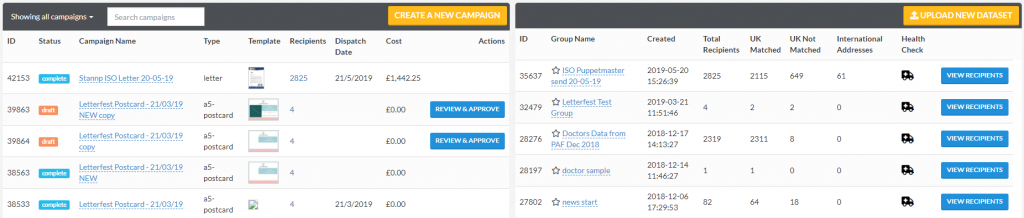
The left hand section gives you the details and status of your most recent campaigns. You can click straight into the next step on any of your campaigns that are waiting action, or click the big yellow ‘Create New Campaign‘ button to start a new campaign.
The right hand section shows your most recently recipient groups. You can rename the groups, click through to view recipients, or click the big yellow “Upload New Dataset” button if you want to import a new mailing list.
We hope you find our new dashboard useful. If you have any queries feel free to either get in touch with your account manager, email us on contact@stannp.com, call 01271 344507, or chat with the team live through our webchat widget.
We hope you’ve found this guide useful. Don’t forget, for more useful hints tips and info find us on Twitter, Facebook and LinkedIn, and speak to your account manager.






